Installation
WARNING
If you experience any issues following these steps, try the troubleshooting guide.
Automatic Installation
Video
If you prefer a video tutorial, take a look at this:
Step-by-Step
- Go to the BetterDiscord Website and click the big download button. Save this somewhere on your computer.
- Open the installer you downloaded in the previous step.
- Accept the license agreement, and click next to proceed.
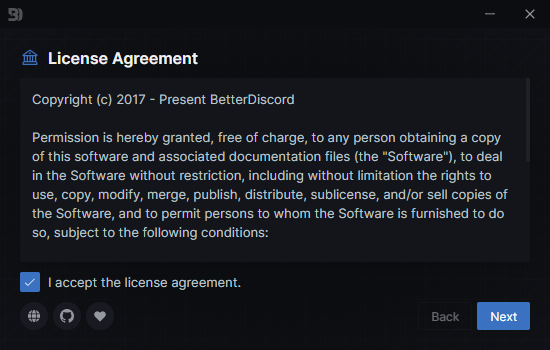
- Select
Installthen click the next button to proceed with installation. - Select the version of Discord you want to use. If you're not sure what this means, just select
Stable. Click the install button when ready. - Let the installer process the installation. It should tell you when the installation has completed.
- Verify that BetterDiscord is installed.
- Open (or switch to) Discord, and open Discord's settings.
- Check the tabs on the left for a new section called
BetterDiscord(see below)
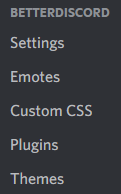
- Enjoy BetterDiscord!
Manual Installation
For those that can't get the automatic installers to work, those that want more control over their installation, and for developers.
Prerequisites
- Git - https://git-scm.com/downloads
- Node.js - https://nodejs.org/en/download/
- npm - (comes with node on most systems)
- pnpm -
npm install -g pnpm
Steps
1. Clone the BetterDiscord repository
bash
git clone https://github.com/BetterDiscord/BetterDiscord.gitIf this fails due to region lock or something similar, you can download a zipped copy directly from https://github.com/BetterDiscord/BetterDiscord/archive/refs/heads/main.zip
2. Enter the directory
bash
cd BetterDiscord3. Install dependencies
First install pnpm if you have not done so already
bash
npm install -g pnpmThen install BetterDiscord's dependencies
bash
pnpm install4. Build BetterDiscord
This will create an injector.js, preload.js, and renderer.js in the dist/ folder.
bash
pnpm build5. Install to Discord
bash
pnpm injectbash
pnpm inject canarybash
pnpm inject ptb